

The University of Malta has partnered with Google to offer Google Workspace for Education (formerly known as G Suite for Education) to all students and staff. Google Workspace should only be used for UM-related purposes.
As indicated previously, Google has revised its storage policy for Google Workspace for Education, which has limited the storage available to the University of Malta. As a result of this change, the following Google Workspace storage quotas have been rolled out for UM/JC student and staff accounts:
Users who require additional storage for UM/JC-related purposes can request an increase to their Google Workspace quota. [Intranet]
We would like to remind all staff and students that the UM Google Workspace for Education is being provided for UM/JC-related purposes. Any files that are not related to one's work or studies at UM/JC (e.g. personal photos, documents, and other files in My Drive and Shared drives) stored on the UM Google account should be removed. Any unnecessary files should also be deleted periodically.
Google Drive offers two online file storage and collaboration services: My Drive (available for all students and staff) and Shared drives (available only to staff). These drives serve different purposes.
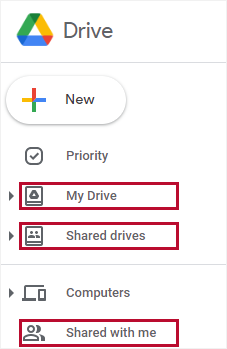
My Drive is widely used as personal storage for UM-related files you have created or uploaded. The folders/files in My Drive can be shared with other users. However, the folders/files shared through My Drive can no longer be accessed by the other users when the original creator of the folders/files leaves UM. This creates continuity problems for recipients of shared files.
Staff are strongly advised to review their team files to identify files in My Drive they are sharing with others and files shared with them through My Drive (listed under Shared with me). Staff should then coordinate to move these files to a Shared drive [PDF].
Shared drives (available only to staff) should be used instead of My Drive for team collaboration to avoid access problems when the creator of the shared folders/files leaves UM. Unlike files in My Drive, the files in Shared drives belong to the team instead of an individual. This means that folders/files will not disappear if the original creator of the folders/files leaves UM.
All members belonging to the Shared drive can see all the files and folders, but there are five distinct role memberships that can be assigned: Manager, Content manager, Contributor, Commenter and Viewer. External users (non-UM accounts) can also be added for collaboration purposes, provided they have a Google account.
Shared drives can also be synchronised to a desktop using Google Drive for desktop.
More information about Shared drives is available:
You may consider using a Shared drive in these situations:
You should create files in My Drive if:
Google Drive for desktop allows you to access Drive files and Shared drives on-demand from your PC. You can choose to either stream the files so they are accessible online without having to download the files on your PC, or to mirror files, which downloads an offline copy of all your Drive files on your PC. You can also back up files from your PC onto Drive.
Staff are able to request electronic signatures and sign documents using PDF documents or Google Docs. Staff should only use eSignatures to sign UM documents that they are authorised to sign, such as UM internal documents. Documents such as contracts and agreements, which should be signed by the University's legal representative, the Rector, should not be signed by staff using eSignatures or any other means. You are kindly advised to seek legal guidance from UM Legal Services as may be applicable.
Google Chat is a messaging platform designed for team collaboration. In addition to the standard chat facility, which allows you to directly communicate with one or more users, you can also create dedicated spaces for your team with threaded conversations, helping you communicate and collaborate better when working across locations.
Chat allows you to:
Ways to access Chat
More information regarding Google Chat is available.
Google Meet is a Google Workspace for Education service that can be used for online meetings.
All staff and students can use Meet to organise and join virtual meetings. Individuals outside of the University can join Meet sessions if they are provided with a link URL. If someone tries to join without being signed in to the UM IT Account, the meeting host/creator will be notified and can allow or deny the user from joining the meeting.
You can have a maximum of 100 participants per meeting. For classes or meetings larger than 100 participants, we recommend that you use Zoom.
Meet no longer has a recording feature. If you need to record meetings, we recommend that you use Zoom.
You can schedule a virtual meeting using any one of these methods:
There are a number of ways to join a Meet session, including:
As a meeting host, there are a number of features available to make use of during the meeting:
Other helpful Meet resources (provided by Google).
Keep is a note-taking tool and offers the following features:
More information regarding Google Keep is available.
You can still access Gmail and Drive when your computer cannot connect to the Internet. Before you proceed with setting up offline access to Google Workspace for Education, it is important to read the following notes:
Gmail offline allows you to read past emails and compose new emails when you are not connected to the Internet. Any messages that are composed when offline will be automatically sent as soon as you connect to the Internet.
Your data will synchronise in the background while you are working online, so that when you go offline you will be able to access the latest emails from Gmail. If you close Google Chrome while you are online, the sync will stop at that time.
Follow these instructions to configure Gmail offline.
You can set up offline access for Drive in Google Chrome, which enables you to access your files whenever you have no Internet connectivity. You will also be able to view and edit your Google Docs as if you were still connected to the Internet. If you lose connectivity while working on a Google document, you will automatically be able to continue working uninterrupted.
Please note that any changes you make while offline will only be visible to you, until you reconnect to the Internet.
Follow these instructions to configure Drive offline.
More information about offline editing in Google Docs is available.
Currently it is not possible to set up Calendar offline on a desktop computer. Calendar offline is only available on the Google Calendar mobile app.
When you use the Google Calendar mobile app while you are offline, you will automatically be able to:
Any changes you make will not sync with your computer or other people's calendars until you are online again.
The University of Malta is the controller of all data within the University of Malta domain. Google employees only access the domain when given express permission to do so by the University for purposes, such as in the event of troubleshooting.
Google will only scan emails for the purpose of virus and spam protection. The scanning procedures are automated and involve no human interaction.
Data held by Google can be located at any of Google's globally spread data centres.
The University of Malta has a GDPR compliant contract in place with Google to ensure data is handled in accordance with data protection legislation. Where data is transferred internationally, EU Model Clauses are used.
Data is processed by Google in accordance with the Google Privacy Policy.
Unlike the consumer version of Google services, there is no advertising to staff or students within Google Workspace for Education. Advertising will only be visible by staff and students when using the Google search engine and other consumer services.
Google shall not acquire any right, title, or interest in any Intellectual Property Rights belonging to the University of Malta or its students, staff and alumni.