

All tutors and students are requested to familiarise themselves thoroughly with the content of the following documents:
You are also encouraged to familiarise yourself with the contents of the Student conduct and the Useful resources pages.
Turnitin is an online tool available via the UM VLE that is used by academic staff to monitor potential plagiarism in students' work. Turnitin compares work against electronic sources including the Internet, books, journals and other students' work, and generates a similarity report indicating which parts of the work are unoriginal. Turnitin does not identify definite cases of plagiarism. It highlights possible matches. It is then up to the tutor to determine whether plagiarism has taken place or not.
Tutors should make arrangements so that students are allowed to submit a draft version of their work and view the corresponding Turnitin similarity report before they submit the final version for assessment purposes. The similarity report for the draft work should draw students' attention to important features of academic writing such as referencing, paraphrasing, etc. The Turnitin similarity report for the final work should not be viewable by students.
Tutors can also use Turnitin Feedback Studio [PDF] [Intranet] to provide students with feedback for summative (graded) taught study-unit assessments.
Students are allowed to submit a draft version of their work once before submitting the final version for assessment purposes (Senate's decision, June 2021).
The Viewing and interpreting a Turnitin similarity report guide is available to help tutors [PDF] [Intranet] and students [PDF] [Intranet] analyse and interpret Turnitin similarity reports.
Turnitin makes no decisions as to whether or not the work has been plagiarised; it simply highlights sections of text found in other sources in a similarity report.
Turnitin helps detect potential plagiarism by comparing matching text in students' work against its databases (refer to FAQ5). Turnitin will not detect similarities from:
Hence, students are encouraged to refer to their Faculty guidelines to determine how to avoid accidental plagiarism in these cases. Examiners may use other information / sources to determine whether plagiarism has occurred. If the examiner reports a case of suspected plagiarism, then the examiner will provide the Faculty / University Assessment Disciplinary Board with all supporting evidence and not just the Turnitin similarity report.
Turnitin compares UM submissions with work stored in the repositories of all universities and all countries that have adopted Turnitin.
Turnitin subscribes to several databases including:
Turnitin will match like for like against any content available in the Turnitin database. Taking Maltese as an example, the Turnitin database would contain all Maltese literature available on the Internet and Maltese papers / literary works that have been submitted by authors in Turnitin. This applies for other languages e.g. French, Italian, German, Russian, Greek etc.
Note that translating written content from one language to another also constitutes plagiarism.
The University is currently taking a cautious approach to generative AI detection tools, including Turnitin's AI detection feature. The University needs to ensure that the Turnitin AI detection tool is further developed, fully assessed and more reliable, in particular with regards to false positives and false negatives. Therefore, the University has not yet decided in favour of enabling this Turnitin feature. Should this decision change, the University will inform all academics and students accordingly.
Precautions should also be taken when using other AI detection tools available online. Due to the possibility of false positives and false negatives, these tools cannot be considered fully reliable.
For detailed information about the University's decision, please refer to the Guidelines for Academic Staff on the use of Generative AI Tools in Class and in Assessments (point 8).
The copyright of work submitted to Turnitin remains with the original author or the University. It does become part of the ever-growing database of material against which subsequent submissions are checked, thereby helping to protect the copyright of the work.
Work submitted by UM students through Turnitin cannot be viewed by tutors and students of other institutions, even though the similarity reports will indicate matches with this work.
Students' work is stored indefinitely. However, you can set a Turnitin Assignment activity to check students' work for plagiarism without having the submission stored in a repository. One has to keep in mind that in doing so, there is a risk that such work may then be resubmitted by other students and Turnitin would not detect plagiarism.
The use of Turnitin will be easier if tutors have basic VLE skills. Tutors who have never used the UM VLE, are encouraged to go through the Getting started with the VLE [PDF] guide. Tutors can also follow one of the training workshops organised by IT Services on the use of the VLE.
It is highly recommended that both tutors and students follow one of the training workshops organised by IT Services on the use of Turnitin.
Tutors can also follow the step-by-step Creating Turnitin Assignment activities guide [PDF] [Intranet] to help them create draft and final Turnitin Assignment activities for taught study-unit assignments and undergraduate dissertations. The Turnitin settings - Quick reference sheet [PDF] [Intranet] is also available. This includes a brief overview of settings to be applied when creating Turnitin Assignment activities.
Students can follow the Submitting through Turnitin [PDF] [Intranet] user guide.
The Viewing and interpreting a Turnitin similarity report guide is also available to help tutors [PDF] [Intranet] and students [PDF] [Intranet] analyse and interpret Turnitin similarity reports.
The following file types are supported by Turnitin:
File types not checked for similarity:
Turnitin does not detect similarities in files containing text that has been partially or wholly saved as an image and transferred to a MS Word or PDF file. In such cases, Turnitin will either result in <1% similarity percentage or an error. Turnitin does not detect similarities from scanned documents.
There may be inconsistencies between the word count in the Turnitin similarity report and the default generated word count in the original Word document, PDF, etc.
For example, by default, Microsoft Word's word count includes words in textboxes, footnotes and endnotes. However, when the MS Word document is uploaded to Turnitin, the similarity report will indicate a lower word count, since Turnitin's word count will NOT include words in textboxes, footnotes and endnotes. Note that in MS Word, one can uncheck the Include textboxes, footnotes and endnotes option within the Word Count dialog box (available under the Review tab) to have a better indication of the word count in Turnitin.
Note that when an MS Word document is converted to PDF and uploaded to Turnitin, Turnitin's word count will not be able to distinguish between the main text, textboxes, footnotes and endnotes.
Each file that a student submits cannot exceed 100MB or 800 pages.
Some suggestions to reduce file size:
You may encounter one of these errors:
If you encounter a different error, or you are still experiencing difficulties submitting work through Turnitin, please contact the IT Service Desk.
The University of Malta guidelines on plagiarism [PDF] states that "[s]tudents are informed, on enrollment, to submit electronic copies of work submitted for assessment, as well as a hard copy, if instructed to do so" (pg. 10). The University Student Discipline Regulations [PDF] states that "disobeying any reasonable instruction or direction given by a Staff Member" may lead to disciplinary action. Disciplinary action may be taken against a student who refuses to submit their work through Turnitin.
Turnitin produces a similarity report after comparing the students' work against electronic sources e.g. Internet, books, journals and other students' work.
The similarity report highlights any text in the students' work found to be matching with other sources, along with links to the original sources where matched text was identified.
Turnitin assigns a percentage to the students' work for similarity between 0% (no matches detected) and 100% (all text matched other sources), and assigns a colour coding for the work submitted according to the percentage. The percentage rating (reflecting the amount of content that has been matched) is also known as the similarity index.
A high similarity index does not automatically imply that a piece of work has been plagiarised because Turnitin does not discriminate between unacknowledged and correctly referenced text. The report will highlight quotes as "not original" regardless of whether students have referenced them correctly or not. Common terms, such as those contained in the title / question, footnotes etc. may also be highlighted.
Neither does a low similarity index imply that plagiarism has not occurred. Turnitin does not detect all plagiarism (refer to FAQ4 and FAQ5).
A judgement about whether or not plagiarism has occurred cannot be based simply on the percentage of matching text found. Tutors are therefore required to analyse and interpret the similarity reports [PDF] [Intranet] carefully as part of their decision-making process to determine if the student's work has been plagiarised or not.
Depending on the document size and usage of the system, it may take twenty minutes to twenty-four hours to generate a report for viewing.
Tutors can set up a Turnitin Assignment activity to exclude quotes, or filter these out when viewing the similarity report (the latter is recommended). It is important to note that Turnitin will consider quoted material to be anything within double quotation marks ("), as well as anything within single quotation marks ('). If students use the single quotation mark character (') as an apostrophe, the consecutive word will not be considered as quoted material. This means that a human eye will still be required to check that references are accurately given at the end of quoted text, at which point they can then be disregarded.
Turnitin checks for any inconsistencies within a submission and if something is identified as strange, it will flag it. A flag is not necessarily an indicator of a problem. However, it is recommended that tutors focus their attention there for further review.
Currently, there are two forms of flags available, Replaced characters and Hidden text. For more information, please refer to the Flags section in the Viewing and interpreting a Turniting similarity report - Tutor's guide [PDF] [Intranet].
Note that flags are only available for tutors.
No. Although students use the same Turnitin Assignment activity to submit, each student can only access and view their own submission.
Please note that the below procedures only apply if the recommended settings are applied as per the Creating Turnitin Assignment Activities [PDF] [Intranet] user guide.
Draft Turnitin Assignment activity:
Final Turnitin Assignment activity:
Instructions to edit the due date are available in the tutor's quick guide Updating the due date of a Turnitin Assignment activity [PDF] [Intranet].
Yes. You can either download single submissions by clicking the Download Submission button adjacent to the student's similarity index.
Alternatively, you can also bulk download all the students' submissions by ticking the checkbox at the top, next to the name identifier, and clicking the Download Original Files option. All submitted files will be downloaded in a ZIP file.
It is highly recommended that tutors allow students the ability to resubmit papers for a final Turnitin Assignment activity. The assignment must be set to either Generate reports immediately (students can resubmit until due date), or Generate reports on due date (students can resubmit until due date).
If the assignment is set to Generate reports immediately (students can resubmit until due date), the report that is immediately generated (i.e. before the due date of the assignment) does NOT include matches to other student papers within the SAME Turnitin Assignment activity. Before the assignment due date passes, the report only includes matches to existing student papers on the Turnitin database, journals and publications, and internet sources.
The similarity report is automatically regenerated for ALL papers in the Turnitin Assignment activity after the due date has passed, thus comparing the papers between students enrolled in the same VLE area. This may result in the similarity index (percentage), displayed at the time of submission, being different to that which is displayed after the due date has passed. For example, if a student had collaborated with another student on the same assignment, there would be a match between those papers, so the percentage may increase for both students.
If late submissions have been allowed to be made after the due date of the assignment, the late-submitted paper will be added to the database immediately. The report generated for that late submission will be checked against every other paper already submitted to the assignment activity (i.e. the papers submitted on time).
The assignment will NOT regenerate reports for the already-submitted papers just because a student submits late. Therefore, the reports for the papers which were submitted on time, will not consider or include the late submission in their assessments.
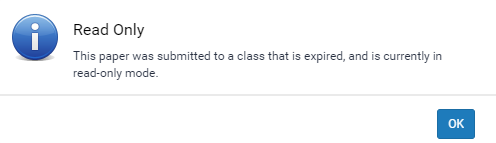
A Turnitin Similarity Report will automatically be set as read-only if:
A read-only Turnitin Similarity Report may still be accessed by both students and tutors, and will still include the matches highlighted by Turnitin. However, it is not possible to apply filters such as excluding quotes and bibliography in a read-only report.
A tutor may extend the Feedback Release Date of the Turnitin activity if they need to apply filters in a read-only Similarity Report. The feedback release date should be extended to cover the grading period only and should not be set too far in the future. Tutors can refer to the Updating the due date of a Turnitin Assignment activity [PDF] [Intranet] quick guide and follow the steps to update the feedback release date instead of the due date.
Step-by-step instructions to help you submit draft and final versions [PDF] [Intranet] of your dissertation / thesis through Turnitin in the UM VLE are available.
In case of undergraduate students, both the draft and final Turnitin activities are created by the Dissertation Coordinator in the VLE dissertation study-unit area with the following naming convention:
These VLE dissertation areas are available within the current academic year's category, e.g. 2025/26.
In case of postgraduate students, both the draft and final Turnitin activities are created automatically for each student in a dedicated VLE area generated in the name of the student. Supervisors may amend the due dates, as necessary. Postgraduate VLE dissertation / thesis areas have the following naming convention:
Members of the Board of Examiners can access the Turnitin similarity report through the UM VLE.
Note that:
Yes, students can use any plagiarism detection tools of their choice to check their work. However, they should read the relevant terms and conditions before using any software, as some terms and conditions may give the plagiarism detection company rights to use their work in ways that they do not necessarily agree with (e.g. making the submission available for public use).
Tutors can provide feedback for taught study-unit assessments via Feedback Studio. Feedback Studio should not be used to provide feedback on dissertations / theses submissions.
Tutors may refer to the Using Turnitin Feedback Studio [PDF] [Intranet] user guide for an overview of Turnitin's Feedback Studio and the tools available. The guide should be read in conjunction with the UM Assessment Policy (September 2023) and the Assessment Policy & toolkit.
NB: Grades should not be provided on Feedback Studio. The study-unit grades shall remain available only on eSIMS, after these are approved by the respective Boards of Examiners.
In the case of end of semester / year summative (graded) assessments submitted on Turnitin, the feedback provided via Feedback Studio should only be made available to the students after the period for a revision of assessment request has elapsed. It is therefore recommended to set the Turnitin Assignment's Feedback Release Date as follows:
If students are informed by their tutors that feedback will be provided via Feedback Studio for a taught study-unit assessment, they can access the feedback via the respective final Turnitin activity once the Feedback Release Date has elapsed.
Students may refer to the Accessing feedback via Turnitin Feedback Studio [PDF] [Intranet] user guide to learn about the different feedback types available and how each type can be viewed.
Check that the final Turnitin activity's Feedback Release Date has elapsed, or that it is not scheduled too far into the future. The Feedback Release Date determines the day and time when students can view their feedback.
Moreover, ensure that students are accessing the final Turnitin Assignment activity on which the feedback was provided.